- Posted by:
- Posted on:
- Category:
UtilitiesUtilities - System:
Windows 11, Windows 10, Windows 10 x64, Windows 8.1, Windows 8.1 x64, Windows 8, Windows 8 x64, Windows 7, Windows 7 x64 - License:
Free - Developer:
Epson America, Inc. - Price:
USD 0 - Views:
10703
Enhance, Arrange, and Effortlessly Print Photos with Epson Photo+
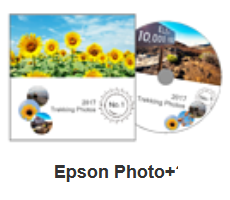
Epson Photo+ Software: Elevating Your Printing Experience
As a software engineer deeply immersed in the world of technology, I understand the paramount importance of having the correct software to achieve optimal performance, especially when it comes to printers. Today, I am excited to introduce you to the Epson Photo+ Software, a game-changer in the realm of printing software.
Importance of Correct Software for Optimal Printer Performance
The backbone of any efficient printing system is the software that drives it. Just like a well-tuned engine requires the right fuel to perform at its best, printers need compatible and optimized software to produce high-quality prints consistently. This is where the significance of choosing the correct software comes into play.
Imagine investing in a top-of-the-line printer with cutting-edge features, only to find that it doesn’t deliver the expected results due to incompatible or subpar software. It’s like having a Ferrari but using low-grade fuel – the performance suffers, and you’re not maximizing the potential of your investment.
Exploring the Epson Photo+ Software
Enter the Epson Photo+ Software, a comprehensive solution designed to enhance your printing experience across various Epson printers. Whether you’re a photography enthusiast, a professional graphic designer, or a small business owner needing crisp and vibrant prints, this software is tailored to meet your needs.
The Epson Photo+ Software is more than just a printing tool; it’s a creative powerhouse. With features like advanced color management, precise image adjustments, and seamless integration with Epson printers, it empowers users to unleash their creativity and achieve stunning results with every print.
One of the standout features of the Epson Photo+ Software is its user-friendly interface. Even if you’re new to the world of printing software, you’ll find navigating and utilizing its capabilities intuitive and straightforward. From adjusting color profiles to fine-tuning print settings, everything is designed to enhance your workflow and productivity.
Moreover, the Epson Photo+ Software is constantly evolving to keep pace with industry standards and technological advancements. Regular updates and improvements ensure that users benefit from enhanced performance, new features, and compatibility with the latest operating systems.
In essence, the Epson Photo+ Software is not just a tool; it’s a partner in your creative journey. Whether you’re printing stunning photographs, crisp documents, or eye-catching marketing materials, this software empowers you to achieve professional-grade results with ease.
Downloading and Installing Epson Photo+ Software
In today’s digital age, having access to the right software can significantly enhance your overall user experience. The Epson Photo+ Software is a prime example of how software can elevate the functionality and performance of your printer. In this section, we will explore its compatibility with various operating systems, provide a step-by-step guide for downloading the software, and offer detailed instructions for installation.
Compatibility with Various Operating Systems
Before diving into the download and installation process, it’s essential to understand the compatibility of the Epson Photo+ Software with different operating systems. Below is a comprehensive table outlining the compatibility of the software:
| Operating System | Compatible Versions |
|---|---|
| Windows | Windows 11, 10, 8.1, 8, 7 (32-bit & 64-bit) |
| macOS | macOS 10.12 or later |
The Epson Photo+ Software is designed to seamlessly integrate with a wide range of operating systems, ensuring that users across different platforms can enjoy its advanced features and functionalities.
Step-by-Step Guide for Downloading
Now, let’s walk through the process of downloading the Epson Photo+ Software:
- Visit the Official Epson Website: Start by visiting the official Epson website (www.epson.com) using your preferred web browser.
- Navigate to Support: Once on the Epson website, navigate to the “Support” or “Drivers and Downloads” section. This is where you’ll find the software and drivers for Epson printers.
- Search for Epson Photo+ Software: Use the search bar or browse through the available software options to locate the Epson Photo+ Software. You can also filter the search results based on your printer model and operating system.
- Select Your Operating System: After finding the Epson Photo+ Software, click on it to access the download page. Here, you’ll need to select your operating system from the dropdown menu (e.g., Windows, macOS) to ensure compatibility.
- Initiate the Download: Once you’ve selected the correct operating system, click on the “Download” button to initiate the download process. The file size may vary based on the software version and your operating system.
- Save the Installation File: After the download is complete, save the installation file (.exe for Windows, .dmg for macOS) to a location on your computer where you can easily access it.
Installing the Epson Photo+ Software
With the software downloaded, it’s time to proceed with the installation process. Follow these step-by-step instructions to install the Epson Photo+ Software:
For Windows:
- Locate the Installation File: Navigate to the location where you saved the downloaded file (e.g., Epson_Photo_Plus_Win.exe) and double-click on it to start the installation wizard.
- Follow the Installation Wizard: The installation wizard will guide you through the process. Click “Next” to proceed and accept any license agreements or terms and conditions presented during the installation.
- Choose Installation Options: Select the desired installation options, such as the installation directory and additional components if applicable. Click “Install” to begin the installation process.
- Complete the Installation: Once the installation is complete, you may be prompted to restart your computer. Follow any on-screen instructions to finish the installation and restart if necessary.
For macOS:
- Open the Installation File: Locate the downloaded file (e.g., Epson_Photo_Plus_Mac.dmg) and double-click on it to mount the disk image.
- Run the Installer: Double-click on the mounted disk image to open it, then double-click on the installer file (e.g., Epson_Photo_Plus.pkg) to launch the installer.
- Follow the Installation Steps: Follow the on-screen instructions provided by the installer. You may need to enter your administrator password to authorize the installation process.
- Complete the Installation: Once the installation is complete, the Epson Photo+ Software will be ready to use. Close the installer and eject the disk image if prompted.
By following these detailed steps, you can easily download and install the Epson Photo+ Software on your computer, regardless of the operating system you’re using. The software’s compatibility with a wide range of operating systems ensures that users can harness its full potential and enjoy an enhanced printing experience.
Troubleshooting Epson Photo+ Software
As a seasoned software engineer familiar with the intricacies of technology, I understand that even the most well-designed software can encounter occasional issues. In this section, we will address some common problems that users might face while using the Epson Photo+ Software and provide effective troubleshooting tips and solutions to resolve them promptly.
Common Issues Users Might Face
- Print Quality Issues: Users may experience issues such as blurry prints, streaks, or color inaccuracies.
- Connection Problems: Issues related to printer connectivity, including errors in establishing a connection or print jobs getting stuck.
- Software Crashes: Instances where the software freezes or crashes unexpectedly during use.
- Compatibility Problems: Problems arising from incompatible software versions or conflicts with other applications.
- Error Messages: Users may encounter error messages or prompts that hinder their printing experience.
Troubleshooting Tips and Solutions
1. Print Quality Issues:
- Check Ink Levels: Ensure that the printer has sufficient ink levels and replace any depleted cartridges.
- Adjust Print Settings: Experiment with different print settings such as quality, paper type, and color profiles to improve print output.
- Clean Printhead: Use the printer’s maintenance tools to clean the printhead and remove any clogs or debris that may be affecting print quality.
2. Connection Problems:
- Verify Connectivity: Double-check the connection between the printer and the computer or network. Ensure cables are securely plugged in, or troubleshoot wireless connectivity issues.
- Restart Devices: Restart both the printer and the computer to reset connections and resolve any temporary glitches.
- Update Drivers: Ensure that your printer drivers are up-to-date, as outdated drivers can cause connectivity issues.
3. Software Crashes:
- Check System Requirements: Confirm that your computer meets the minimum system requirements for running the Epson Photo+ Software. Upgrade hardware if necessary.
- Update Software: Install the latest updates for the Epson Photo+ Software, as newer versions often include bug fixes and stability improvements.
- Clear Cache and Temporary Files: Clearing cache and temporary files on your computer can help resolve software crashes caused by excessive data buildup.
4. Compatibility Problems:
- Update Software and Drivers: Ensure that both the Epson Photo+ Software and your printer drivers are updated to the latest versions. Compatibility issues are often resolved through software updates.
- Check for Conflicts: Identify and resolve any conflicts with other software applications that may be interfering with the Epson Photo+ Software’s functionality.
5. Error Messages:
- Note Down Error Codes: When encountering error messages, take note of any error codes or descriptions provided. Use these details to search for specific solutions online or consult Epson’s support resources.
- Restart Software: Sometimes, simply restarting the Epson Photo+ Software can resolve minor errors or glitches.
- Contact Support: If troubleshooting steps don’t resolve the issue, contact Epson’s customer support for personalized assistance and guidance.
By following these troubleshooting tips and solutions, users can effectively resolve common issues encountered while using the Epson Photo+ Software, ensuring a seamless and enjoyable printing experience. Remember to always refer to official support resources and seek assistance from qualified professionals if needed.
Updates & Maintenance for Epson Photo+ Software
In the dynamic landscape of software development, updates and maintenance play a pivotal role in enhancing functionality, improving security, and ensuring optimal performance. In this section, we will delve into the importance of keeping the Epson Photo+ Software updated and provide comprehensive instructions for updating not only the software but also the drivers and firmware of your Epson printer.
Importance of Keeping the Software Updated
- Performance Enhancements: Updates often include performance optimizations, bug fixes, and stability improvements, leading to a smoother and more efficient user experience.
- Compatibility Improvements: Updated software ensures compatibility with the latest operating systems, ensuring seamless integration and functionality.
- Security Patches: Regular updates address vulnerabilities and security threats, safeguarding your system and data from potential risks.
- New Features: Updates may introduce new features, tools, and enhancements that enhance functionality and expand creative capabilities.
Instructions for Updating Epson Photo+ Software, Driver, and Firmware
1. Updating Epson Photo+ Software:
- Launch the Software: Start by opening the Epson Photo+ Software on your computer.
- Check for Updates: Navigate to the “Settings” or “Preferences” menu within the software. Look for an option labeled “Check for Updates” or similar.
- Download Updates: If updates are available, follow the prompts to download the latest version of the Epson Photo+ Software.
- Install Updates: Once the download is complete, proceed to install the updates by following the on-screen instructions. You may need to restart the software for changes to take effect.
2. Updating Printer Driver:
- Visit Epson Support: Go to the official Epson website and navigate to the “Support” or “Drivers and Downloads” section.
- Search for Your Printer Model: Enter your printer model number or select it from the list to access the driver downloads page.
- Download Latest Driver: Download the latest driver for your printer compatible with your operating system (Windows, macOS).
- Install Driver: Run the downloaded driver file and follow the installation wizard’s instructions. Restart your computer if prompted.
3. Updating Printer Firmware:
- Access Printer Settings: Turn on your Epson printer and access its settings menu through the control panel or a web browser interface (if available).
- Check Firmware Version: Look for an option like “Firmware Version” or “Software Update” in the printer settings menu. Check the current firmware version to determine if an update is needed.
- Download Firmware Update: If a firmware update is available, download it from the Epson support website. Ensure to select the correct firmware for your printer model.
- Install Firmware Update: Follow the instructions provided with the firmware update file to install it on your printer. This process may vary depending on your printer model.
- Verify Update: After installation, verify that the firmware update was successful by checking the firmware version in the printer settings.
By regularly updating the Epson Photo+ Software, printer driver, and firmware, users can enjoy improved performance, enhanced features, and better compatibility with their devices and operating systems. Remember to periodically check for updates and perform maintenance tasks to ensure your printing system operates at its peak efficiency.
Frequently Asked Questions (FAQ)
1. What is Epson Photo+ Software?
Epson Photo+ Software is a comprehensive printing solution designed to enhance your printing experience with Epson printers. It offers advanced color management, precise image adjustments, and seamless integration for producing high-quality prints.
2. Is Epson Photo+ Software compatible with my operating system?
Yes, Epson Photo+ Software is compatible with various operating systems, including Windows (11, 10, 8.1, 8, 7), macOS (10.12 and above).
3. How do I download Epson Photo+ Software?
To download Epson Photo+ Software, visit the official Epson website, navigate to the “Support” or “Drivers and Downloads” section, search for the software, select your operating system, and follow the on-screen instructions to download it.
4. Can I update Epson Photo+ Software?
Yes, it’s important to regularly update Epson Photo+ Software to access new features, performance enhancements, and security updates. You can check for updates within the software settings or download them from the official Epson website.
5. What should I do if I encounter printing issues with Epson Photo+ Software?
If you experience printing issues, such as print quality problems or connectivity issues, try troubleshooting steps like checking ink levels, adjusting print settings, verifying connectivity, updating drivers, and cleaning the printhead. For specific issues, refer to the software’s user manual or contact Epson support.
6. Is Epson Photo+ Software suitable for professional use?
Yes, Epson Photo+ Software is suitable for both personal and professional use. It offers advanced tools and features that cater to photographers, graphic designers, small businesses, and anyone seeking high-quality prints with precise color management and customization options.
7. Can I use Epson Photo+ Software with any Epson printer?
Epson Photo+ Software is designed to work seamlessly with a wide range of Epson printers. However, it’s recommended to check compatibility with your specific printer model on the Epson website or user manual.
8. How often should I update the software and printer drivers?
It’s advisable to check for updates regularly and install them as needed. Epson releases updates periodically to enhance performance, add new features, and ensure compatibility with the latest operating systems and technologies.
9. Does Epson Photo+ Software support wireless printing?
Yes, Epson Photo+ Software supports wireless printing capabilities for compatible Epson printers. You can easily set up and configure wireless printing options within the software settings.
10. Where can I find additional support and resources for Epson Photo+ Software?
For additional support, user guides, troubleshooting tips, and software updates, visit the official Epson website’s support section or contact Epson customer support for personalized assistance.
Conclusion
In the realm of digital printing, having the right tools at your disposal can make a world of difference in the quality and efficiency of your work. Throughout this guide, we’ve explored the various facets of the Epson Photo+ Software, from its compatibility and installation process to troubleshooting tips and the importance of regular updates. Now, let’s wrap up by encouraging you to harness the full potential of your Epson printer with the recommended software.
Making the Most of Your Epson Photo+ Software
The Epson Photo+ Software is not just a tool; it’s a gateway to unlocking your creative potential. Whether you’re a professional photographer, a graphic designer, or a small business owner, this software empowers you to produce stunning prints with unparalleled precision and clarity.
- Seamlessly Compatible:
With its compatibility across multiple operating systems and Epson printer models, the Epson Photo+ Software ensures a seamless printing experience regardless of your setup. Say goodbye to compatibility issues and hello to effortless printing. - Intuitive Interface:
Navigating the Epson Photo+ Software is a breeze, thanks to its user-friendly interface. You don’t need to be a tech wizard to make the most of its advanced features. Adjust color profiles, fine-tune settings, and bring your vision to life with ease. - Enhanced Creativity:
Unleash your creativity with advanced color management tools, precise image adjustments, and customizable print settings. Whether you’re printing photographs, artwork, or business documents, the Epson Photo+ Software allows you to achieve professional-grade results every time. - Continuous Improvement:
Epson is committed to innovation and excellence. Regular updates and maintenance ensure that the Epson Photo+ Software evolves with the latest industry standards and technological advancements. Stay ahead of the curve and enjoy enhanced performance and features.
Take Action Today
As you embark on your printing journey or seek to optimize your existing setup, remember that the Epson Photo+ Software is your ally in achieving exceptional results. Download, install, and explore the software’s capabilities to transform your printing experience.
Embrace creativity, embrace efficiency, and make the most of every print with the Epson Photo+ Software. Elevate your projects, impress your clients, and enjoy a seamless workflow that enhances productivity and quality.
Thank you for joining us on this exploration of Epson’s innovative software solutions. Here’s to a future filled with inspired printing and limitless possibilities.


SIR MY EPSON PHOTO+ NOT WORKING PLEAS HELP ME
OK, thank you for your input, within the next 72 hours we will try to create a guide to solve the problem of Epson Photo+ Software not working. Once again we thank you for your input
kamal what you do for RITIK problem i face same problem in windows 7 32 bit
Hey there! Thanks a bunch for sharing this tip with us! For anyone facing Epson Photo+ issues, check out https://wp.me/peDJ97-xv for some handy solutions. Appreciate the help—thank you! #TechSupportSquad
Sir My Error is.. …..epson photo+ has stopped working